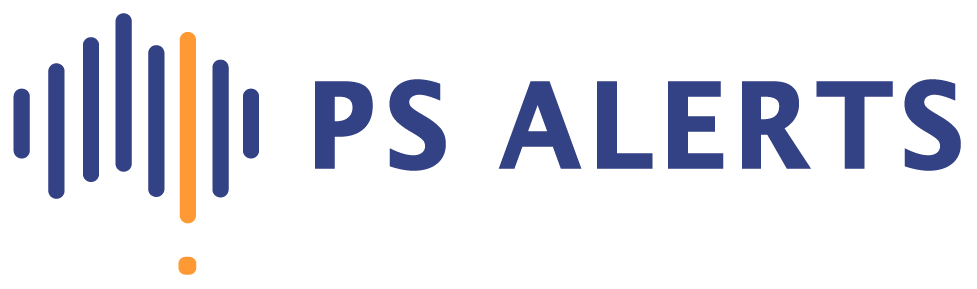By Natalie Hamingson
In business, email is often the primary mode of communication, to the delight of some and the chagrin of others. It can be a quick and effective way to complete tasks such as scheduling and providing status updates to your team. However, if you don’t follow healthy email management practices, it can seem like your inbox is the one managing you.
With a few changes to your daily habits, you can turn that feeling around and reclaim your valuable time. This guide offers tips for better email management so that you can save time and keep your inbox organized.
Tips for better inbox management
While email is a great form of communication, it shouldn’t be all-consuming. Here’s how to break unhelpful habits and create a healthier, more efficient relationship with email.
1. Develop an email schedule.
Many people consider achieving inbox zero to be the ultimate email management success. The goal is to keep your inbox clean at all times and regularly check for new emails. In the United States, 19 percent of workers take action on an email the moment they receive it. As many as 43 percent of people look at their inboxes every few hours outside their work schedule.
While checking your email may seem productive, it can actually take time and focus away from other work tasks. If you want to reduce workplace distractions and become more productive, ditch the concept and create a schedule to limit the time spent reading and responding to emails. This minimizes interruptions that derail your productivity on tasks and ensures that you are setting aside adequate time for them.
There is no rule for what type of schedule works best. If you aren’t sure how often you need to be in your inbox, try checking it at three designated times each day for a week or a fixed amount of time. Then reduce the time the following week until you find the minimum amount of time you need to adequately respond.
Managing expectations and creating boundaries is an important part of creating an email schedule. Make sure clients or co-workers are aware of the new schedule by setting up an automatic response with your email host or adding your email response times in your signature. This way, people who are accustomed to instant replies won’t be surprised or offended if you take three hours to respond instead of three minutes.
2. Organize content in folders.
We often rely on email for important work history information. But with the number of emails most of us receive daily, finding a message you need can feel like searching for a needle in a haystack. Among the respondents in a Mail Manager survey, 73 percent said they spent too much time searching for emails. It’s no wonder that 70 percent of the same group felt email was a large drain on overall productivity.
One of the easiest ways to save yourself a headache is to develop a robust email organization system. Create folders for timely emails or informative messages to keep your inbox clean and manageable. If you work for a company that has several departments, it might be beneficial to organize your account by department, with subfolders for time-sensitive material. You can also create folders for recurring projects or events.
“Did You Know? Over 70 percent of workers are frustrated with the amount of time they spend searching their email.“
3. Use the tools available for Gmail.
With more than 1.8 billion monthly users, Gmail is one of the biggest email providers around. But you may be surprised by how Google’s tools can enhance your experience. In fact, there’s a whole list of tools under Gmail’s advanced settings that you can enable or disable as you see fit.
Here you can enable the templates feature to create canned response emails, which save you time when responding to long emails. Or combine your personal, business and other inboxes into one inbox by enabling the Multiple Inboxes feature under the Inbox tab in your Gmail settings.
There are also add-ons to Gmail to give you more functionality. For instance, you can connect your Gmail to your RingCentral phone system, which allows you to feed in your contacts and call history and even send SMS messages. There are many more options that you can browse in the G Suite Marketplace.
Want an easy way to figure out where spam is coming from? If you add a plus sign in your email address, it will still come to the same address, but you’ll know who sold your email address. For instance, if you sign up for a newsletter, try something like my+address@gmail.com and you’ll quickly see how that company is using your data.
Gmail offers tons of ways to prioritize or deprioritize content. If you’re getting too many messages from a business or person, you can tell Gmail that a message is not important or even to filter out those messages directly to a spam folder.
Want to keep your messages confidential? A new mode from Google allows you to do just that. As the sender, you can set an expiration date for a sensitive email or revoke it entirely. Integrated rights management (IRM) allows you to block the forwarding, copying, downloading or printing of certain messages.
If you’re not quite ready to deal with an email, you can also snooze it. You can snooze until a specific time when you’re ready to receive a notification about the email.
4. Use the tools available for Outlook.
If your business isn’t using Gmail, chances are you’re using Outlook instead. Outlook is also among the most popular email platforms. But Microsoft recognizes that you probably have more than one account on a different platform. That’s one reason why you can integrate your Google or iPhone calendar to sync with Outlook so all your events appear in one unified space. While you’re at it, you can roll your old email account into your Outlook account so you can see all your messages in one place.
If you have a big team or a list of valued clients you often send emails to, set up a distribution list in Outlook. Then you can quickly send messages to that email contact list.
As with Gmail, you can set up canned text to quickly drop into the body of an Outlook message. Quick Parts, as Microsoft calls these canned responses, can be used to fill in boilerplate text. If you use the Quick Steps feature, you can save time by making Outlook perform a certain task such as forwarding an incoming email to a particular person. You can also add an extra layer of organization and create color-coded email category tags.
If you need to, you can schedule when your Outlook messages go out with the Delay Delivery feature. You can specify a date and time before hitting Send and trust it won’t go out until you want it to.
Encrypting your outgoing messages is easy with Outlook’s Trust Center settings. You can also encrypt attachments so only your chosen recipients can read them.
Like Google, Microsoft has a marketplace for third-party add-ons that can enhance Outlook’s functionality. Just click the Store button in the top right of your Outlook inbox to see all the options. For instance, with the FedEx add-on, you can automatically track your deliveries and receipts within your email.
5. Unsubscribe from email chains.
An integral part of the email organization process is in the magic of the unsubscribe link. It’s easy to become inundated with offers from companies and vendors by signing up for their lead magnets, but if their subsequent correspondence only adds to your email backlog, it might be time to unsubscribe. Be ruthless with this; marketers know they need to earn subscribers’ attention, and your subscription is their privilege.
If creating an email schedule and implementing a strict organization policy doesn’t make your inbox more manageable, it may be time to consider an email management tool. There are apps that allow you to mass unsubscribe from newsletters and more that are clogging up your inbox.
6. Pre-schedule messages when appropriate.
Schedule-sending features can make email management easier both for you and the people who receive your messages. For instance, let’s say you’ve got a big client meeting coming up. You can draft and schedule your follow-up email ahead of time so that you don’t have to worry about remembering to send your presentation afterward.
Or you might have an important email you want to get off your plate, but you didn’t draft it until end-of-day Friday. You can schedule it to hit your co-workers’ inbox first thing Monday so that you all can enjoy the weekend. Email scheduling can show that you respect your colleagues’ time as much as your own.
7. Clear the clutter.
Past emails can be helpful when you want to retrace your steps in a conversation, but you don’t need to keep every little message. Sure, conversations about action items will help down the line. But an email confirming that the team meeting was moved from 2:30 to 3:00 p.m.? Maybe not as important.
Regularly delete the emails you don’t need to keep so it’s easier to search your inbox when you do need something important.
8. Set email reminders.
One of the reasons people read emails as soon as they receive them is to avoid accidentally forgetting about them later. Let your email platform do the work of remembering for you so that you can focus on your highest priorities.
Some platforms will allow you to mark and set timed reminders for specific messages. If you can sync your calendar with your email platform, you may also be able to create an event from an email. This can be especially helpful if your response requires some extra thought and you need to block time on your calendar to address it.
“Key Takeaway – If you have trouble remembering to follow up on emails, sync your calendar with your inbox and create events for emails that you don’t want to forget.“
9. Turn off notifications.
If you’re working on a task and in a state of flow, the last thing you want is to be interrupted. When you’re inundated with pinging sounds and pop-up notifications every time you get a new email, maintaining focus can be an uphill battle. Disabling notifications can help you stick to your designated email-checking schedule. This will also eliminate the temptation to answer emails outside work hours.
Email inbox management FAQs
If you’re about to do some deep inbox cleaning, it’s understandable if you have a few questions. Here are answers to the most common inbox management questions.
How do you delete thousands of emails at once?
If you want to get rid of emails en masse, you have a few options at your disposal. Try an email cleaning app or use inbox searching shortcuts to generate a list of the emails you don’t need.
For instance, Gmail allows you to separate your inbox into three categories: Primary, Social and Promotions. The Social and Promotional tabs are often marketing emails you don’t need, and you can easily select all the messages in there and delete them.
You can also use inbox searching shortcuts to generate a list of emails you don’t need. If you want to get rid of emails from a specific sender, search by their email address, select all messages, and delete them. You can also use your email platform’s search function to find and delete emails from before a specific date.
How do you unsubscribe from mailing lists en masse?
Most platforms don’t have built-in solutions for unsubscribing in bulk. That said, there are plenty of third-party options to help you clear the spam from your inbox. For example, browser plug-in extensions can help you quickly declutter your newsletter and marketing email subscriptions.
What folders should I have in my email inbox?
You make the rules when organizing your inbox folders. It might make sense to organize by teams, clients or events. If you’re not sure where to start, it can help to organize your folders by task steps. For instance, you may want a folder for messages that require action, as well as one for emails awaiting a response.
You should also have some kind of archive folder for completed threads that you may need to revisit later. If there are emails with documents you regularly need to access, such as receipts for expenses, consider creating a folder for them as well. Label your folders that make the most sense to you. In general, you want to keep things organized with no more than five or six folders.
What emails should be archived and what emails should be deleted?
If you’ve closed the loop on an email, archiving it in a folder is a great way to clear up your inbox. It’s important to have rules around which messages you save, though. Generally, archiving should be reserved for messages with information that you’ll actually need later. You may want to refer back to emails with details like action items and project progress later. But if it’s just a simple “thanks!” email from a co-worker, you can easily delete the message.
Streamline your work day with better inbox management
With the right tools and habits, you can easily strengthen your inbox management practices and improve your daily tasks. Email inbox management practices can save you tons of time and stress.
If your inbox overwhelms you each time you open it, it may be time to reevaluate how you manage your messages. Invest time in better email management habits today so you can enjoy an easier workflow tomorrow.
Natalie Hamingson has spent more than 15 years researching and studying print and digital communications with a recent focus on business operations.
This article first appeared on Business News Daily.